Hey Guys 🙋♂️, So nowadays I am more into terminal styling and there are a lot of tools available that can change the theme of our termux app and I have used almost all of them and also written posts about those theme changing tools. Today in this post I am going to tell you about one of the most awesome theme changing tool for termux in 2022. This is my favourite tool and better than all the previous tools that we have used. The installation is a little complicated, but I am going to give you a few simple steps to install it 🔥.
What is myTermux Theme?
How to Install myTermux Theme :
Step 1 : Update all the packages in Termux :
pkg update -y
While upgrading, if you see any Y/n prompt just press Enter button, and it will be upgraded by default.
Step 2 : Install git in Termux:
pkg i -y git bc
Step 3 : Clone myTermux repo from github:
git clone --depth=1 https://github.com/mayTermux/myTermux.git
Step 4 : Change directory to myTermux folder:
cd myTermux
Step 5 : export COLUMNS LINES:
export COLUMNS LINES
Step 6 : Execute the Installation Script:
./install.sh
Now if you see an error saying something about screen size, you will also see that script is telling you to zoom out, make sure to make the text in your screen to look small by pinching your screen inside, it is same as zooming out from a photo.
Zoom out and then type this command again if you see the same error then zoom out more, and ones the size of your screen is small enough the script will be executed.
If you see a table of contents the script will ask for Y/n Just press Enter.
Now when you will see this screen you have to exit from nvim, to do that you have to press ENTER then q and then type :q and press Enter. if you will do everything properly, you will exit out from the installation screen and see that "installation is finish". Now exit from termux from notification bar or any way you want, after you will relaunch you will see the myTermux Themes.
Features of myTermux and customization:
The default configuration of myTermux is really perfect but if you want to customize it more than you got below 3 options that can help you to give it your own personal touch.Change Colour:
If you like the shell and also the font, and you just want to change the colour scheme of your config, then you can type the below command, and you will get multiple colour schemes to choose from.
chcolor
Change Font:
If you like the shell and also the colour scheme, and you just want to change the font of your config, then you can type the below command, and you will get multiple fonts select any of the font you want and if you don't like it, just type the same command again and select different one.
chfont
Change Theme:
If you want to change the actual UI and the look of the prompts, you can use the below command. Make sure to try them all because all of them are excellent.
chzsh



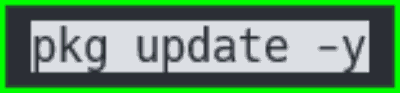






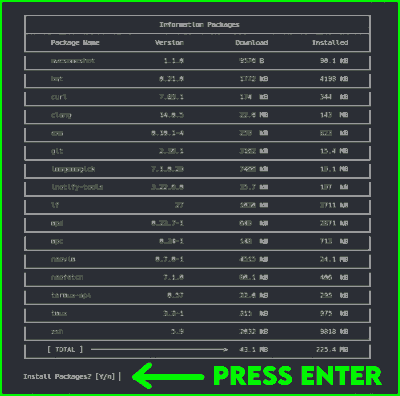





.png)




4 Comments
good looking your theme
ReplyDeleteThanks <3
DeleteWow man theme is great I want to use it in ubuntu Kali etc can you make it happen I like your themes
ReplyDeleteWow greatttt theme can you make it for desktop Linux like Kali I want to use it :(
ReplyDelete